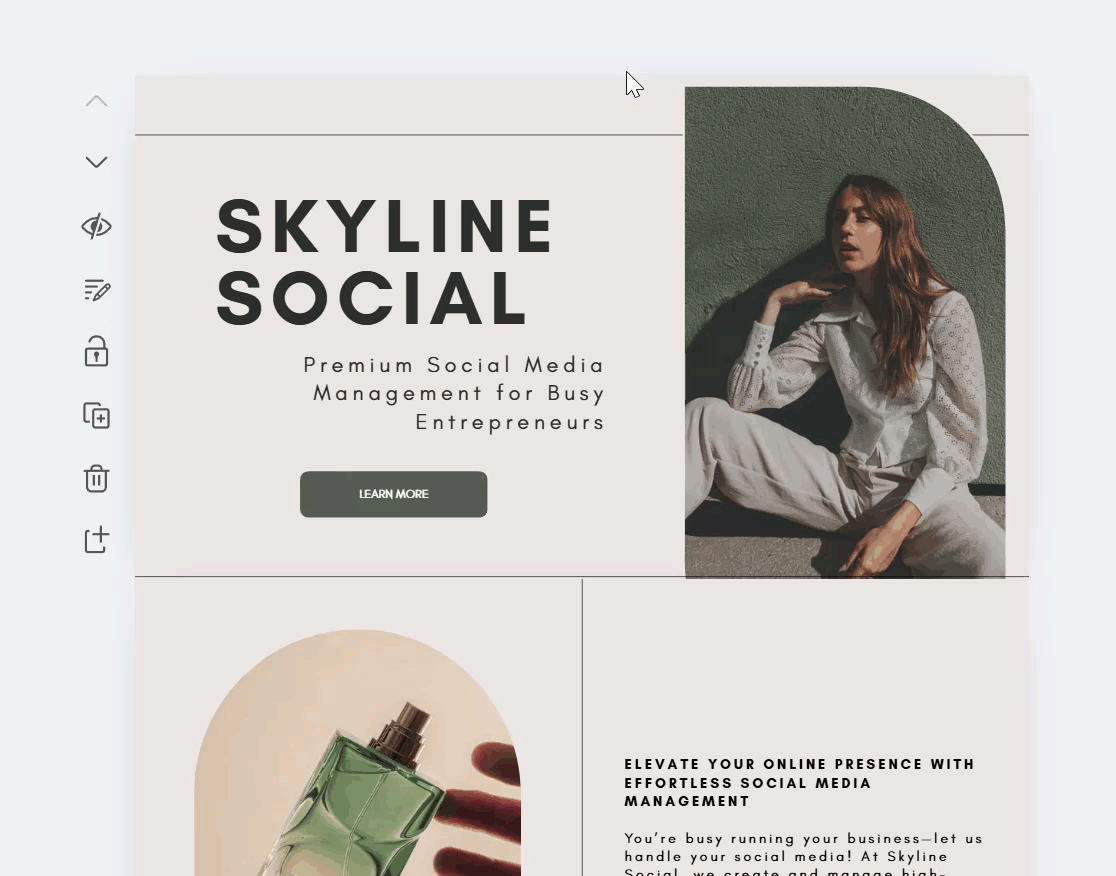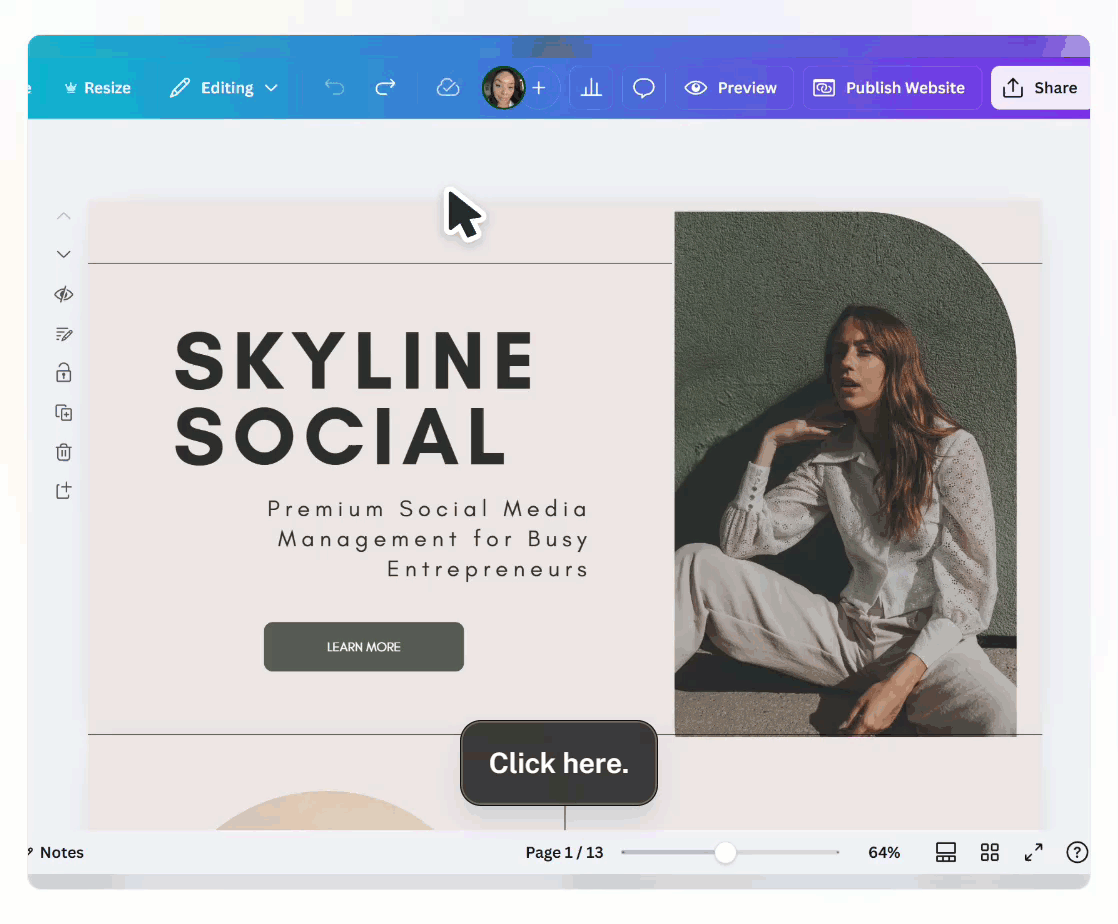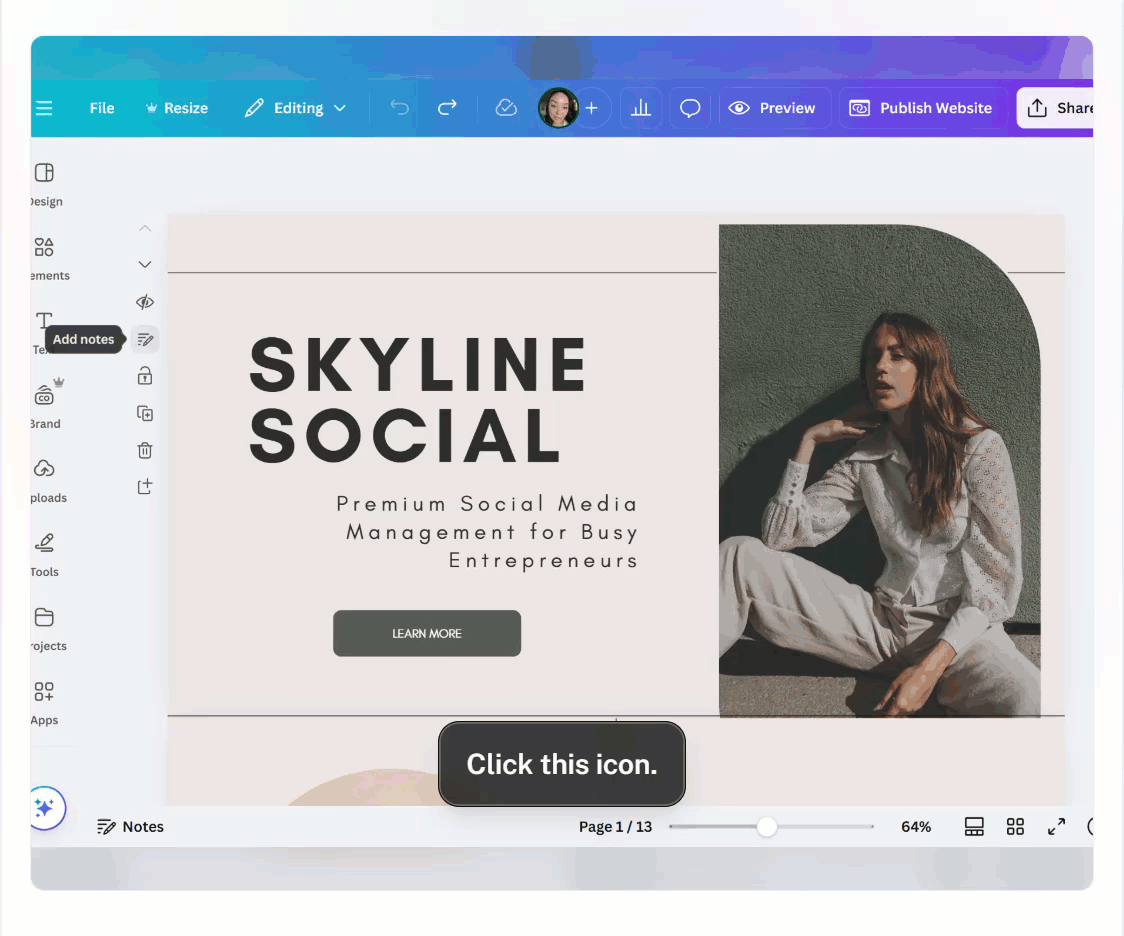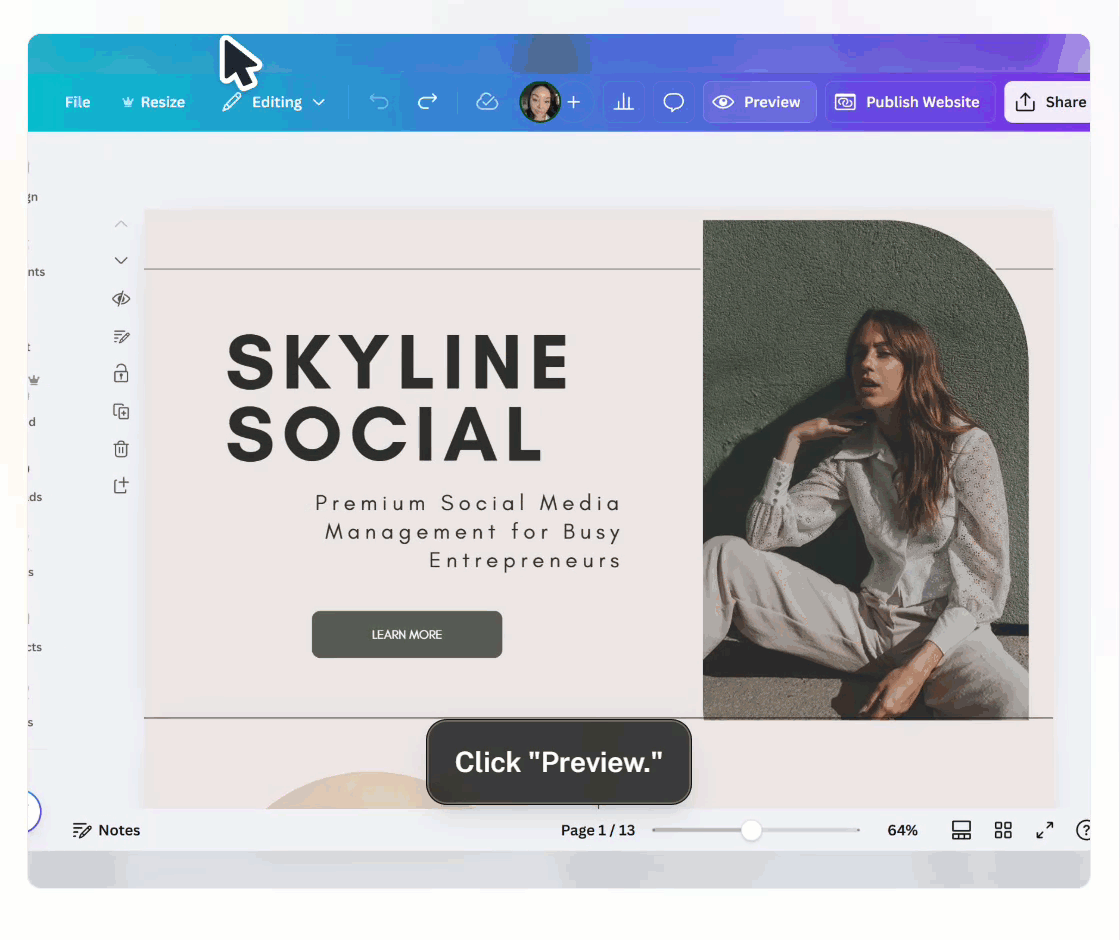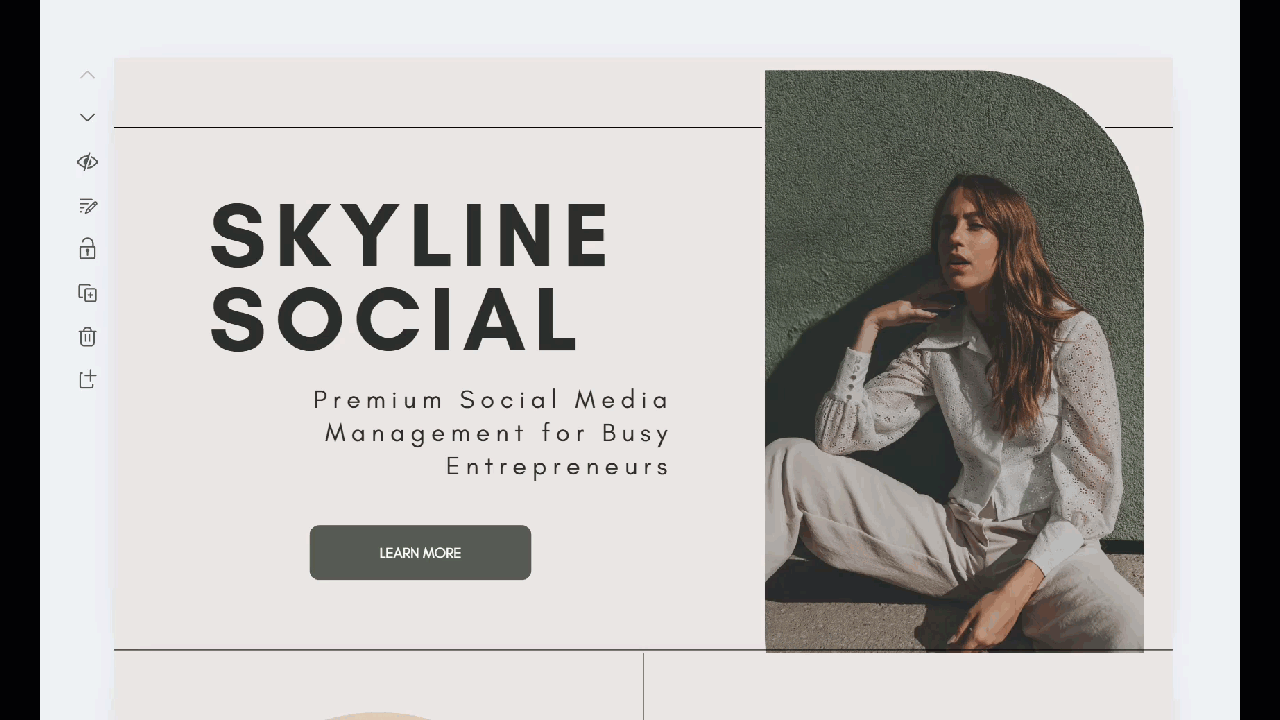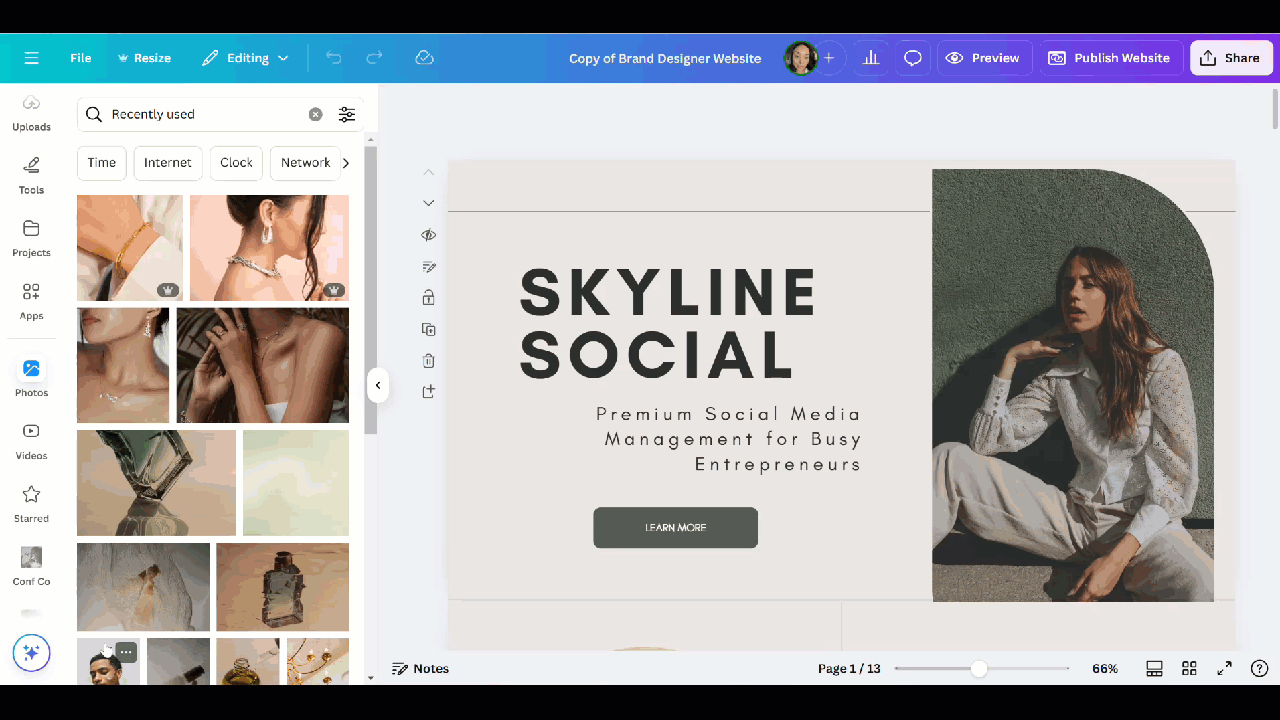Welcome to Your New Website!
Thank you for purchasing a Canva Website Template from Asha Glenn Design Studio! I’m so excited for you to bring your vision to life with this easy-to-edit, professionally designed template.
This page will walk you through the process of editing, customizing, and launching your website with ease.
The example template used in this instructional hub may not match the one that you purchased; but the instructions work for all of our Canva Website Designs.
GET YOUR TEMPLATE
From your PDF download, click on the “Access Your Template” button. The below page will open. Click on the purple button to add a copy of the website to your Canva account.
2. UNDERSTANDING WEBSITE PAGES
This website is made up of multiple pages. Highlight a page by hovering over the design with your mouse. Each page is can be identified by the purple rectangle surrounding it like you see below.
3. ADDING LINKS
You can create a link to an outside page, or to a page within the template. In order to create a link, right-click on any element, and select “link” from the menu, and enter the appropriate link like we see below.
4. NAMING YOUR PAGES
You can name your pages. This keeps everything organized and allows you to create a navigation bar in Canva. Any of the pages you give a custom name to will appear in the navigation bar if you decide to use the navigation feature. See how to add pages below.
5. TURNING ON THE NAVIGATION BAR
Below I demonstrate how you can choose turn on the navigation bar.
6. RESIZING ON MOBILE
Unfortunately, Canva still does not allow us to customize our mobile view. However, Canva does its best to rearrange elements to make them mobile friendly with its “Resize on Mobile” feature.
Sometimes this works, and sometimes it doesn't. So, depending on the website that you purchased, I may or may not have “resize on mobile” selected.
Depending on the structure of the design, resizing on mobile may not be the best option. If “resize on mobile” is selected on your template, then it's because I felt like the design successfully converted.
Hopefully this is something that Canva will change in the future. If “resize on mobile” is not selected, then the entire website will still be visible on mobile, but there will not be any rearranging of the elements. Below is a demonstration of how to turn mobile resizing on or off.
7. EDITING YOUR TEMPLATE
Canva is a really simple drag and drop editor. Simply click on any element to move it or delete it.
8. CHANGING IMAGES
All of the images in the template are placed inside of a “frame”. This allows you easily replace the images in the template with your own by dragging them into place like we see below.
9. EDITING YOUR DOMAIN & PUBLISHING YOUR SITE
You can edit your domain name to personalize it to your brand. You can use a free Canva domain, or pay for a custom domain. I demonstrate how below.
Getting Support
If you have template specific questions, you may reach us by submitting a ticket through the form below.